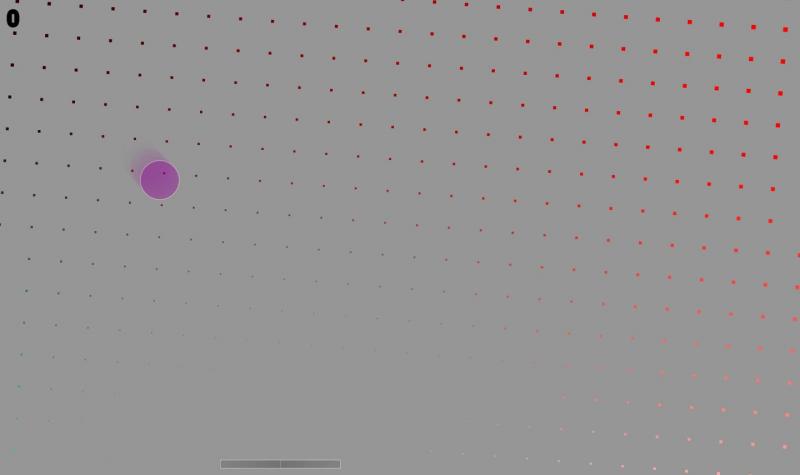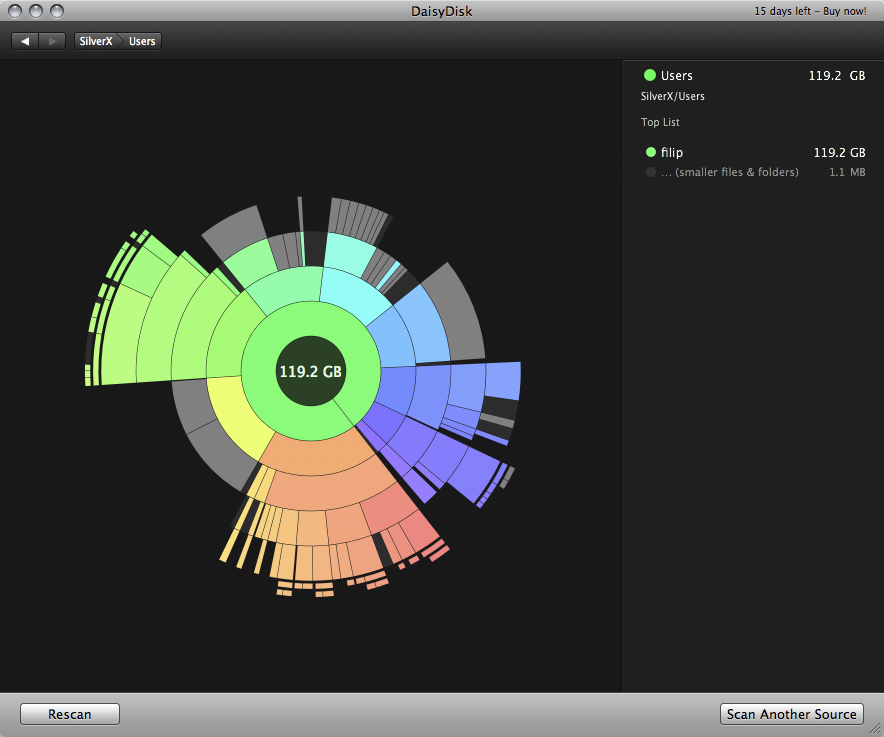Monday, December 14, 2009
Delicious Library 2
Delicious Library is a very neat app. It is a bit unnecessary but it is really cool. You can use the iSight camera (or a bluetooth barcode scanner) to scan items into your library which it finds off Amazon. It then puts the item on your self, taking the image from Amazon, removing the background, and sizing it correctly. You can also search for items. Delicious Library also puts your iTunes items on their own shelf.
It is a great way to keep track of things you have. If you are wondering what movie to watch or what game to play, Delicious Library is a real help. Once in your library, you can see reviews of items and similar items. You can export the library to the web and a bunch more.
The application's scanning with the iSight works great. I've had very few problems with it. It would be cool if they made an iPhone app that used the same scanning technology on the go.
Delicious Library is a highly polished app. It not only works great, but is very cool.
Thursday, October 8, 2009
And Yet It Moves
And Yet It Moves ($9.99) is a platformer game with a twist, literally! On And Yet It Moves, besides being able to control the character, you can twist the background every which way. The game has very good, layered graphics and runs very smooth. You can customize all the settings, including the controls. Also, you can have multiple users. And Yet It Moves has 17 levels and your can replay them to race your ghost. There are also online high scores.
The best way to get a feel for the game is to watch the video. It is a very fun game to play. It is half puzzler and half platformer. And Yet It Moves is a very polished game. You can even try out the demo. And Yet It Moves is a very cool game. I can't even find anything negative about this game, which is very rare. I would suggest And Yet It Moves to anyone.
Wednesday, October 7, 2009
iSwiff
iSwiff (FREE) is a flash player for Mac. It allows your to run flash files without your browser and even make them fullscreen and allow you to play them offline. Here is a tutorial of how to get started using iSwiff
First of all, you need to download iSwiff here. Open the disk image and place iSwiff in your application folder.
Next, you need a flash file. Go to the website with the flash game that your would like to use and download it. To download it, you have multiple options. You can copy the URL of the page it is on and then got to File2HD and paste the URL there, select objects, check the Terms of Service checkbox, and then wait. If the page shows one or more .SWF files, then it worked. If it doesn't, that probably means they are embedded or something else is stopping File2HD from finding them. The second way to download the file is to use Firefox. Go to the page with the flash game and then press Command I (or tools then page info). Now press media and find the .SWF file. Save the file with the Save As... button.
Next, right click the file and press Get Info (or Command I). Then change Open With to iSwiff and press change all. Now, all .SWF file will open with iSwiff. If you have multiple .SWF files, try them out to see which one is the correct one (and which are the ads).
Now, you can play the game. Double-click the game to start it. To make the game fullscreen, you first must press the green zoom button on the window. Then, press Command F to make the window full screen. (If you make it fullscreen without zooming, the size will stay the same and it will just change the background to black.) Some games do not run because developers put restrictions on the game to only run off the website.
If you want to give your game an icon, take a screen shot and crop it or make your own square image. Then download Img2icns to turn your image into a icon. Img2icns has a basic free version and a pro version. The free version is all you need for this. Once you have the app downloaded and running, drag your image file into the app window. Now choose folder. Save the file and then you can quit the app. On your game file, press get info again (Command I) and drag the new file (created by Img2icns) into the icon area on the top left of the get info window. Now close the get info window.
And thats it! Thats all you need to play flash games on a Mac. I suggest creating a flash game folder to put all your games in.
Cram
Cram ($29.99) is a flash card application for the Mac. Cram lets you create multiple-choice quizzes, track your progress, and even make flash cards. Cram also has a Test Portal, where you can find and download other users tests, either from Cram's own test service or Quizlet. Cram is a very neat app, but it does come with some weak points. It has some unique features, but also has many flaws to go with them.
Cram allows you to sort your quizzes into categories or the application's sidebar. The main section of the window has a list of all your quizzes that are in the selected category. You can select a test and then click details to edit the test questions, study to view the test as flash cards, start test to take the quiz, or history to view past scores. Also, the share test button allows other Cram users to view your test and also allows you to put the test on your iPhone if you have Cram for iPhone ($6.99). I will go into more detail of the iPhone app later in the review. Obviously, the edit button allows you to edit the test's title and the delete button allows you to delete the test.

When making a new quiz you have many options. You have a text box for a question and five more for possible answers. Cram doesn't allow you to customize the amount of questions. You can also use the answer bank to generate answers. the answer bank allows you to type in possible choices for answers before you start making the question. Then, when you are making the question, you can choose and answer from the answer bank and have it fill in the rest of the possible answers with items from the answer bank. The answer bank bug me a little in a few ways. First of all, you can not add to the answer bank without canceling the question you are editing. Secondly, the answer bank does not give you different answer choices each time you take the quiz. It only fill the question in while you are creating it and is doesn't change after that.
Another feature of Cram is adding picture and audio to the questions. I think Cram should allow you to record audio right from the question creation window. Also, it would be nice to use the iSight for taking photos right from there too.
One last thing that bugs me when creating questions within Cram is that you have to click new every time you would like to make a new question. There is no way to automatically make a new question after you finish the last one.

Also, another thing to note, when viewing your questions, it does not show the answer in a column next to them like you would expect.

When taking the test, you have the question on the top and the four choices on the bottom. You can use your mouse to select a choice and the green arrow to move on to the next question. You can also use the "A", "B", "C", "D", and "E" buttons on your keyboard to select and the arrow keys to move between questions. It would be nice if the application let you use the number keys 1-5 to choose A-E. It would be much easier because they are next to each other on the keyboard in stead of being spread apart.
I would like to see Cram include different types of quizzes along with multiple choice, for example, one where you actually type in the answer. This would add variety to it, plus, it is hard to study with multiple choice if you need to learn how to spell something.

When you finish the test, it is graded for you. Cram saves your scores so you can compare them to past scores. You also have an option to share your scores over Twitter.

Cram's study mode is my favorite part of Cram. It allows you to view the quiz as flashcards and quickly go through them with the arrow keys. You can also reverse the cards so you see the answer first and then the question. The study mode doesn't keep track of how many questions you correctly answered. I think Cram should allow you to mark the flashcard to indicate whether you answered it correctly, and then, next time you study, it should play the cards you missed more frequently. Besides this, the study mode is nearly perfect.
Cram is a very nice study took and is very polished, but it is missing out on some things that would make it even better. It would be nice if Cram could automatically mix in answers from other questions into a question instead of using the answer bank. This way, it would have a different answer every time. In addition to that, you would be able to reverse the test in the same way you reverse the flash cards.
Overall, Cram for Mac is a very neat way to study. You can find many flashcards already made on the test portal. Cram can really help you ace your next test.
Cram for iPhone ($6.99) lets you take your tests you make in Cram on your iPhone. You can also create test on the iPhone or make them on a text editor and upload them to your account on Cram's website. Cram for iPhone is very limited. It doesn't have any way to synchronize the quizzes automatically or even move a quiz for your iPhone to Cram for Mac. Cram for iPhone needs a lot of work, but if you really would like to study on the go, Cram for iPhone is the way to go!
Sunday, October 4, 2009
Tilt Games
Did you know that Mac laptops (since 2005) contain a sudden motion sensor to protect the hard drive. Well even if you did, I bet you didn't know that there were games that used them. Here is a short list of 3 different FREE games that are controlled by tilt.
Disclaimer: Don't blame me if you ruin your hard drive. I don't reccomend moving your Mac very much while playing these games (unless you have a SSD of course).
Tilt Mania (FREE)
Keep the ball from hitting the top of the screen by tilting you Mac.
Tilt SCREAM Pong (FREE)
This is pong with a twist. You tilt the Mac to move the paddle and scream to increase the size of the paddle.
Tunnel (FREE)
Tunnel is a very simple game but is very addictive. Tilt the Mac to move the move the spaceship.
Disclaimer: Don't blame me if you ruin your hard drive. I don't reccomend moving your Mac very much while playing these games (unless you have a SSD of course).
Tilt Mania (FREE)
Keep the ball from hitting the top of the screen by tilting you Mac.
This is pong with a twist. You tilt the Mac to move the paddle and scream to increase the size of the paddle.
Tunnel is a very simple game but is very addictive. Tilt the Mac to move the move the spaceship.
Saturday, October 3, 2009
ControllerMate

ControllerMate ($15) is an application for Mac OS X that allows you to easily customize the behavior of controllers with drag-and-drop blocks. You can easily customize the controls for your favorite game, make your controller work in applications that don't support it, or even make your controller act like a mouse. ControllerMate is a must have for any Mac gamer.
ControllerMate has so many features that it would take forever to name them all. Controller mate include over 50 types of building blocks and 3 types of virtual devices. It supports multiple controllers of the same type. I even was able to use the PS3 controller with it over bluetooth. (It didn't support motion sensing, trigger pressure, and the 4 led lights kept didn't stop blinking.) ControllerMate also has a helper application (that can be disabled) that allows you to use your controllers without the application running.

ControllerMate has a simple, but intuitive interface. The left sidebar has 3 different categories, "Programming," "Controller Types," and "Virtual Controllers." The selected category changes what is shown in the main view. When "Programming" is selected, sidebar shows your pages and groups and the main area shows the building blocks on the current page. You can sort your pages into groups. Also, you can have many pages active at the same time. Near the top of the sidebar, there is a master enable checkbox. When the "Controller Types" tab is selected, you are presented in a list of all the devices connected to your computer from mice to joysticks to keyboards. You can then customize their name, their controls names, and many other settings relating to the devices. The final tab, "Virtual Controllers," allows you to create your own virtual mice, virtual tablet, or virtual joystick. These allow you to control a virtual mouse, the cursor location, and a virtual joystick.
On the right side of the screen, there is a palette window, an inspector window, and an output window. The palette allows you to browse through the building blocks and drag them into the main windows. The categories (of blocks) in the palette are "Controllers," "Outputs," "AppleScript," "Logic," "Basic Math," "Calculations," "Timers," and "Extras." When in the controller view of the palette, controllers glow when they receive input (from button presses, joysticks, etc.) so it is easy to find the correct controller. When you double-click the controller, you are presented with a list of buttons (joysticks, etc.) on the controller. The buttons being pressed glow her too. You can read about the different types of blocks here. The inspector windows allows you to edit the different attributes of the currently selected block. The output window behaves like a basic text box. It is used for testing your page.
In the main windows, you arrange your blocks in a similar way as a flowchart. The beginning of an action starts with an input, such as a button on a controller. When pressed, the input passes a yes onto the next item. When and item receives a yes, it preforms its action; be it math, logic, an output, or anything else. The above example would make a Playstation 3 controller act as a mouse with the left joystick, scroll with the right joystick, left click with "X," right click with "O," initiate exposé with with the "L2" and "R2" triggers, and move the mouse slowly with the arrows.
ControllerMate's website contains many tutorials and info on the application. ControllerMate is a great application that is very user friendly. ControllerMate can also be downloaded and used for free as a trial. The trial is limited to only 10 output, timing, math, or logic building blocks and controller configurations only last 20 minutes when controller mate is not in the foreground.
If you are you using Windows, GlovePIE is a great free alternative. It does not contain a drag-and-drop user interface, but it has a very easy to learn programming language and can also automatically create scripts for you.

ControllerMate has a simple, but intuitive interface. The left sidebar has 3 different categories, "Programming," "Controller Types," and "Virtual Controllers." The selected category changes what is shown in the main view. When "Programming" is selected, sidebar shows your pages and groups and the main area shows the building blocks on the current page. You can sort your pages into groups. Also, you can have many pages active at the same time. Near the top of the sidebar, there is a master enable checkbox. When the "Controller Types" tab is selected, you are presented in a list of all the devices connected to your computer from mice to joysticks to keyboards. You can then customize their name, their controls names, and many other settings relating to the devices. The final tab, "Virtual Controllers," allows you to create your own virtual mice, virtual tablet, or virtual joystick. These allow you to control a virtual mouse, the cursor location, and a virtual joystick.
On the right side of the screen, there is a palette window, an inspector window, and an output window. The palette allows you to browse through the building blocks and drag them into the main windows. The categories (of blocks) in the palette are "Controllers," "Outputs," "AppleScript," "Logic," "Basic Math," "Calculations," "Timers," and "Extras." When in the controller view of the palette, controllers glow when they receive input (from button presses, joysticks, etc.) so it is easy to find the correct controller. When you double-click the controller, you are presented with a list of buttons (joysticks, etc.) on the controller. The buttons being pressed glow her too. You can read about the different types of blocks here. The inspector windows allows you to edit the different attributes of the currently selected block. The output window behaves like a basic text box. It is used for testing your page.
In the main windows, you arrange your blocks in a similar way as a flowchart. The beginning of an action starts with an input, such as a button on a controller. When pressed, the input passes a yes onto the next item. When and item receives a yes, it preforms its action; be it math, logic, an output, or anything else. The above example would make a Playstation 3 controller act as a mouse with the left joystick, scroll with the right joystick, left click with "X," right click with "O," initiate exposé with with the "L2" and "R2" triggers, and move the mouse slowly with the arrows.
ControllerMate's website contains many tutorials and info on the application. ControllerMate is a great application that is very user friendly. ControllerMate can also be downloaded and used for free as a trial. The trial is limited to only 10 output, timing, math, or logic building blocks and controller configurations only last 20 minutes when controller mate is not in the foreground.
If you are you using Windows, GlovePIE is a great free alternative. It does not contain a drag-and-drop user interface, but it has a very easy to learn programming language and can also automatically create scripts for you.
Thursday, October 1, 2009
TankedCam

Have you ever had the urge to randomly watch and control another persons fish tank? Well now you can with TankedCam. TankedCam is a website that allows you to watch a fish tank and control aspects of it. Some of the things that you can control are moving the camera, turning the air stone on and off, opening and closing the dino's mouth, moving a scuba diver, and adding water. There are two cameras you can watch. You can even read the temperature of the fish tank water and the outside temperature.
Wednesday, September 30, 2009
Freeware and Open Source Game Clones
There are so many cool free games out there that nobody knows about. Here is a list of some of the best game clones. Keep checking back for more freeware!
Neverball is a very good clone of Super Monkey Ball. I like it even better that Super Monkey Ball. Neverball has very good graphics and lots of levels. It also comes with a similar golf game called Neverputt. Neverball is a must have game, especially at the price of free!
SuperTuxKart is a clone of Mario Kart. It has lots of tracks and karts and is very fun to play. I recommend checking it out.
It's no secret that this is a clone of Super Mario Brothers! It has the same look and feel and is a very fun game! You can even make your own levels.
Flightgear is a clone of Microsoft Flight Simulator and of X-Plane.
Tuesday, September 29, 2009
Scribbles

Scribbles ($20) is a very polished drawing application for Mac OS X. Scribbles contains many useful brushes, support for layers, and an amazing user interface. It has an unlimited drawing canvas, high resolution export, and it even supports drawing tablets. With Scribbles, you will never want to use another drawing application again!

First of all, let me talk about the user interface. The interface very smooth and polished from the animation to the way everything is laid out. The bottom left has the brush and color options and the bottom right has the layers button. The top right has the control for switching between painting, moving (and resizing and rotating) the layer, panning, and zooming. Through the menubar, you can turn on fullscreen mode and tracing paper mode, which makes the application window transparent.
Scribbles uses a infinite canvas, which allows you zoom in, out, and move around your canvas. There is no preset canvas size. Also, Scribbles re-renders the drawing so there won't be a jaggy edge when you zoom in. In addition, Scribbles has layers so you can draw different parts of the drawing in different layers so when you erase, you don't erase the other layers. You can also set the transparency of the different layers with the slider on the top right. With the combination of the infinite canvas, layers, and undo; you draw without worrying about messing up and making a mistake.
Scribbles includes many different brushes for you to choose from. They include:
Flat (Soft, Medium, and Hard)
Eraser (Soft, Medium, and Hard)
Bristles
Charcoal
Calligraphy
Goo
Rainbow
Shade
The flat brushes are just basic brushes. The soft brush has a soft edge. Bristles, my favorite brush, is like a paint brush. Charcoal has a cool texture. Goo is 3D. Shade lets you shade stuff in your paintings. Calligraphy is cool for signing your name.
When painting, you can use the color wheel or the eyedropper tool to choose color.
Scribbles has many different export features. You can send the picture in an email directly from the app. You can also publish it to the scribbles gallery to share your work with others. Lastly, you can export as a BMP, GIF, JPG, PDF, PICT, PNG, or TIFF. Scribbles can export at a high resolution. Oh, and of course you can save as Scribbles file format, PTN, to work on again later.
Last but not least, Scribbles supports drawing tablets. If fact, this is my favorite feature of Scribbles. When you draw with the pen, your pressure changes the thickness and opacity of the brush to produce a realistic drawing. You can of course turn either one or both of these off. Also, Scribbles supports the eraser on the back of the pen. Sadly though, it only does hard erase. You can't customize it to do a soft erase.
The developer has a trial version of Scribbles on their site. It has no time limit and lasts forever. The trial version has limited export capabilities.
Check out the user manual for more info about Scribbles.
Saturday, September 26, 2009
Daisy Disk
Normally, the just hearing the word "Disk Visualization" can put you to sleep, but with DaisyDisk, it is actually fun! DaisyDisk is a great way to see what is on your system or any other connected hard drive or network drive. It elegantly displays all your data in a circle with the largest items taking up the most space. You can easily drill down and make other sections the center of the daisy, open the items in finder, and even use QuickLook! DaisyDisk is an amazing app that is not just a way to see what is on your hard drive, it is eye candy too!
Subscribe to:
Posts (Atom)